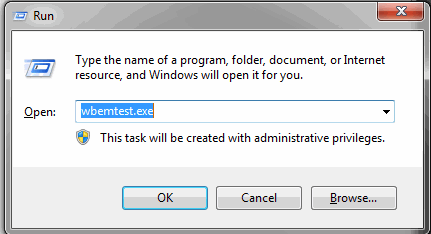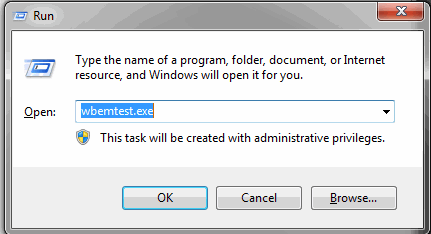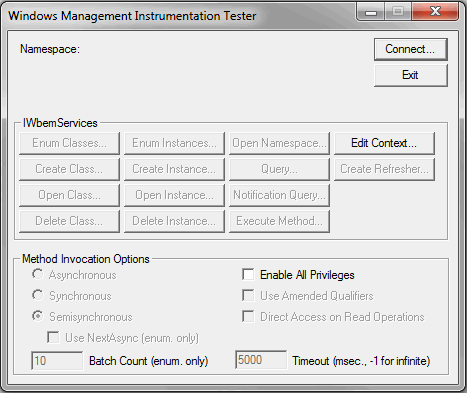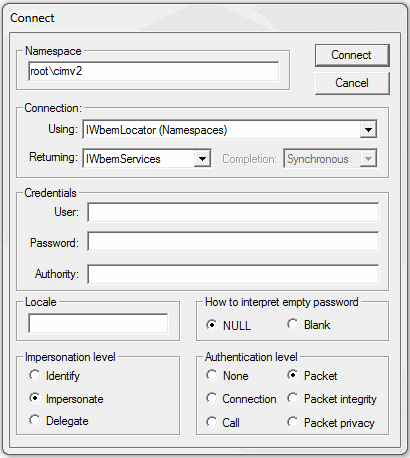Testing WMI Connectivity
The Windows Management Instrumentation (WMI) Proxy is used by Hitachi Storage Viewer to collect data from Windows hosts. Should you have connectivity issues, these steps can be taken to test and troubleshoot connectivity.
To verify that WMI is working properly, take the following steps:
1. Log in to the Data Collector server as an Administrator.
2. From the Windows Start menu, type Run in the search box to launch the following window where you will enter wbemtest.exe and click OK.
3. In the Windows Management Instrumentation Tester window, click Connect.
4. In the Connect window, preface the Namespace entry with the IP address or hostname of the target remote server in the following format:
\\<IP Address>\root\cimv2
5. Complete the following fields in the Connect window and then click Connect.
• User - Enter the credentials for accessing the remote computer. This may require you to enable RPC (the remote procedure call protocol) on the remote computer.
• Password
• Authority: Enter NTLMDOMAIN:<NameOfDomain>
where NameOfDomain is the domain of the user account specified in the User field.
6. Click Enum Classes.
7. In the Superclass Info window, select the Recursive radio button, but do not enter a superclass name. Then, click OK.
8. The WMI Tester will generate a list of classes. If this list does not appear, go to the Microsoft Developer Network web site for troubleshooting help.
http://msdn.microsoft.com/en-us/library/ms735120.aspx