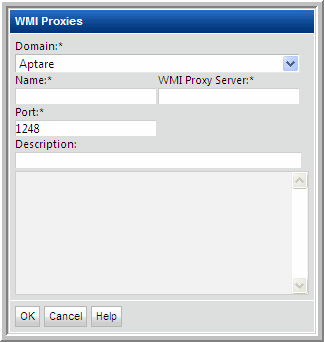
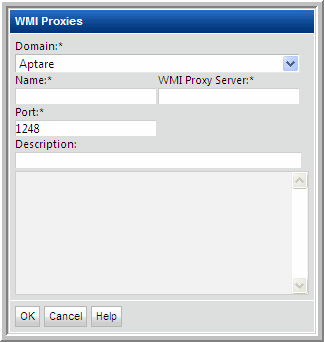
Field | Description | Sample Values |
Domain* | Select the Hitachi Storage Viewer Domain from the list; for most environments, only one Domain is displayed. Multiple domains facilitate management for Managed Services Providers (MSPs). | |
Name* | Assign a name to identify this set of credentials that you are defining. | |
WMI Proxy Server* | This is the server address of the WMI proxy, which collects data on Windows hosts. Enter either the server’s IP address or name. | CorpWin2k |
Port* | The port that the Data Collector will use to contact the WMI Proxy; usually, there is no need to change the default setting (1248). | 1248 |
Description | Enter a note to help identify this WMI Proxy setting |