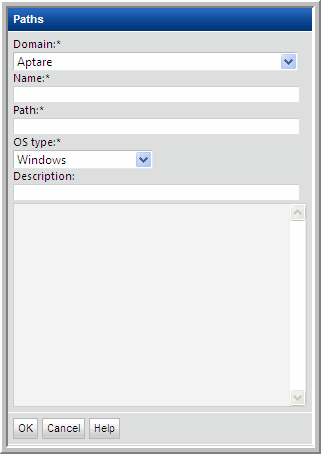
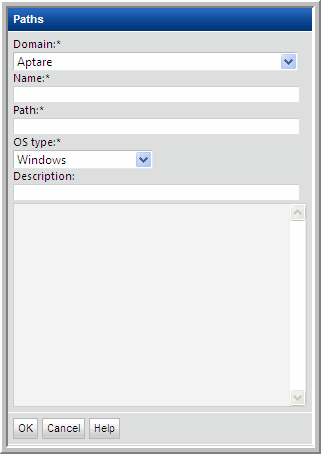
Field | Description | Sample Values |
Domain* | Select the Hitachi Storage Viewer Domain from the list; for most environments, only one Domain is displayed. Multiple domains facilitate management for Managed Services Providers (MSPs). | |
Name* | Assign a name to identify this Paths setting that you are defining. | |
Path* | Provide the path(s) that you want prefixed to the PATH environment variable. Note that there is no standard for the paths, therefore you must supply the details to enable the Data Collector to connect. If the Data Collector is installed on a Linux server, use the following command to determine the path to Linux servers: ssh <userId>@<hostServer> env If the Data Collector is installed on a Windows server, use the following, freely available executable (plink.exe) to determine the path to Linux servers: plink <userId>@<hostServer> env | Linux: /opt/QLogic_Corporation/SANsurferCLI:/usr/local/sbin:/usr/local/bin:/sbin:/bin:/usr/sbin:/usr/bin:/root/bin:/opt/EMLXemlxu/bin:/usr/sbin/hbanyware:/opt/HBAnyware Windows: C:\Program Files\Emulex\Util\HBAnyware;C:\Program Files\QLogic\SANSurfer |
OS type* | Select either Linux or Windows | |
Description | Enter a note to help identify this Path setting |