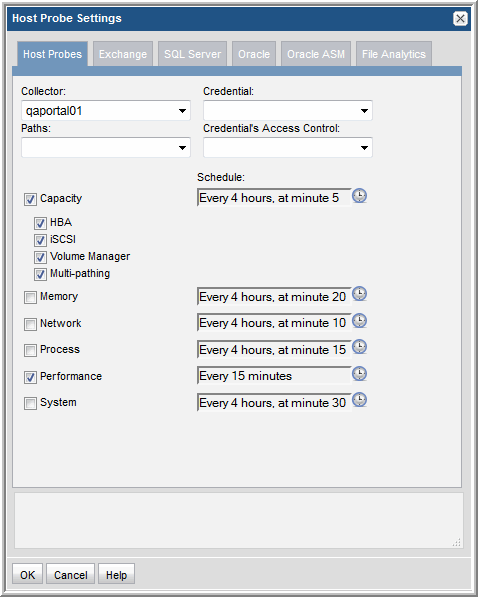Configure and Edit Host Probes
Host Resources Data Collection can gather the following information by probing hosts:
• Host Probes: Capacity (HBA, iSCSI, Volume Manager, Multi-pathing)
• Host Probes: Memory, Network, Process, Processor, System
• Application Probes: Exchange, SQL Server, Oracle, Oracle ASM
• Storage Viewer for File Analytics Probes
To configure probes for a host:
1. Search for hosts in your inventory. A search with no specified criteria returns all hosts in your inventory.
2. Mouse over each of the Probe icons at the right of the Host Inventory list to view the probe type.
3. Double-click a host in the inventory or select a host and click
Edit Probes to configure/view the Host Probe Settings window. For details see
Probe Settings.
Probe settings must be configured to ensure successful communication with the hosts. In addition, the frequency of each probe can be customized.
4. Click each tab to updated the configuration settings for the specific probes.
5. For the SQL Server and Oracle probes, you can create multiple instances, using the following steps:
a. Click Add.
c. Click OK.
Host Inventory Storage Viewer for File Analytics Probe
Using Host Resources data collection, hosts are discovered and added to the Host Inventory. Once a host is listed in the inventory, it can be selected and the Storage Viewer for File Analytics probe can be configured. To access the Host Inventory to enable Storage Viewer for File Analytics probes: Admin > Data Collection > Host Inventory
Note that by design, Storage Viewer for File Analytics host resources data collection occurs via activation of the probe in the Host Inventory window in the Portal. Collection does not occur under the following circumstance:
• The Validate option in the Portal’s Host Inventory window only runs a connectivity check. It does not collect Storage Viewer for File Analytics data.
Storage Viewer for File Analytics Probe Configurations by Operating System
Windows servers: A Data Collector must be running on a Windows 2008 server. A Domain Administrator ID is required when collecting file-level data for Storage Viewer for File Analytics.
Linux servers: Only Linux is supported (Solaris, Linux, and AIX, but not HP-UX), with the following requirements:
• Root user access is supported.
• Non-root user access with sudo access control is supported.
• Non-root user access without sudo is not supported.
• Running collection with a sudo user on a Linux server requires the addition of a an access control command for the server in the Host Inventory’s Manage Access Control window:
Admin > Data Collection > Host Inventory
Also, an advanced parameter must be created: FA_USE_SUDO set to Y.
To access Advanced Parameters in the Portal, select Admin > Advanced > Parameters.
Both Windows and Linux Servers
If running collection via the checkinstall utility, verify the following:
• An advanced parameter must be created: FA_HOST_VALIDATE set to Y.
To access Advanced Parameters in the Portal, select Admin > Advanced > Parameters.
Best Practices for Host Inventory Storage Viewer for File Analytics Probes
• Storage Viewer for File Analytics should be configured to run daily for all hosts/servers.
• Since most environments have hundreds, even thousands of hosts, it is recommended that Storage Viewer for File Analytics probes be configured in a staggered schedule so as not to overload the Data Collector server.