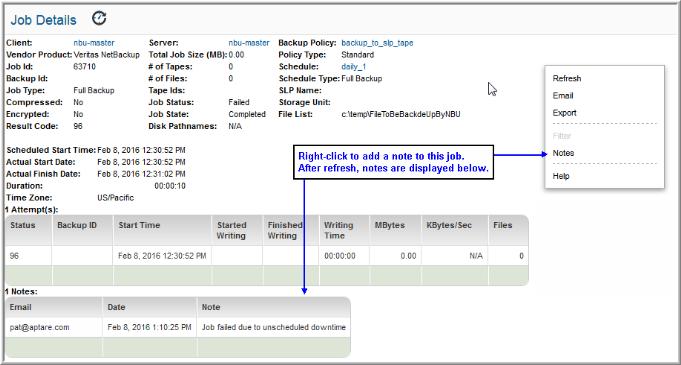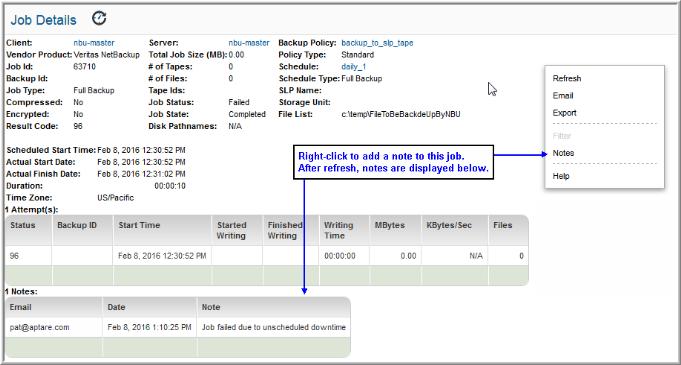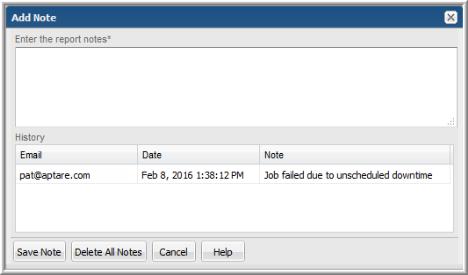Adding a Note to a Job
As you view a
Job Details Report, you can add a note that will remain attached to the job. The note automatically supplies your email address and the date the note was added. You supply a message. This feature offers an essential audit trail capability to ensure Sarbanes-Oxley (SOX) compliance.
To add a note to a job:
3. In the Job Details report, right-click and then select Notes.
4. In the Add Note dialog, enter the note and click Save Note.
In a similar fashion, you can delete all notes.
Tip: When you add a note to a job or delete all notes, you must refresh the Job Details page so that you can view the results of your action.