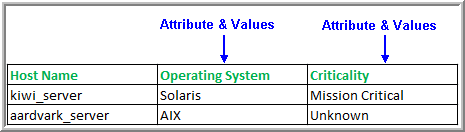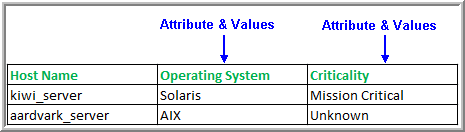Create a CSV File of Hosts, Attributes, and Values
In preparation for loading host attributes, you will need to enter information into a spreadsheet from which you will create a comma-separated values (CSV) file. The table in the spreadsheet should be in the following format:
Columns
• One column lists the hosts, which must already exist in the Storage Viewer database.
• Each additional column lists attributes and values that will be applied to the host.
Rows
• First (Header) Row - Enter the object type—in this case, Host Name—followed by attribute names. Note that any column may be used for the list of host names. When you run the utility, you’ll indicate which column contains the host names. The header row is information only and is not processed as a data row.
• Subsequent rows list host names, followed by the attribute values that you are assigning to each host.
Rules for Attributes and Values in the CSV File
• The hosts listed in the CSV must already exist in the Portal database.
• A host should be listed only once. If a host name is listed in multiple rows, only the attributes from the last row with the same host name will be saved.
• The Host Name cannot begin with #. Any line that begins with # will be ignored.
• The maximum line size—that is, characters in a row—is 8192 characters.
• Every column must have a value for each row. Those columns that do not have any actual values can be filled with N/A or Unknown or a period (.). Attribute values of “N/A”, “Unknown”, “.” will be ignored.
• A single attribute value cannot include commas. For example: LastName, FirstName
Use spaces instead of commas to separate words. For example: LastName FirstName