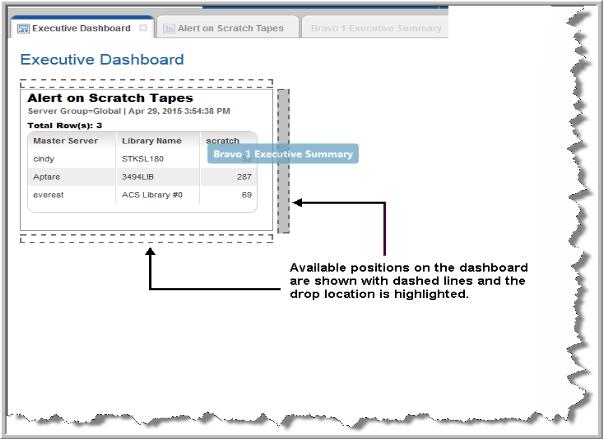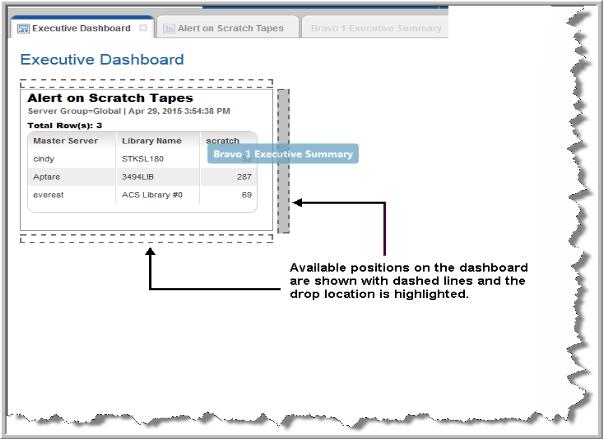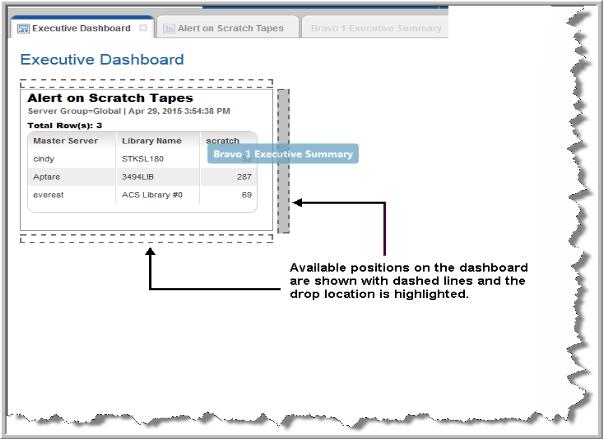Adding Reports to an Existing Dashboard
You can quickly add new reports to your dashboard as your business needs change.
To add reports to an existing dashboard
1. Search for the dashboard name using Search.
2. Run the dashboard directly from the search results. The updated dashboard is displayed.
3. Search and generate each report you want to add to your dashboard. Each report will display in a separate tab.
4. Click and drag the tab of each report you want to place on the dashboard. You can add an unlimited number of reports to a dashboard, but you are limited to four horizontal columns. You can resize row heights at any time using Set Layout.
Note: A report that has been generated as a result of a drill down in another report cannot be saved or added to a dashboard because of the dependency with the parent report.
5. As you drag the report on to the dashboard, areas are highlighted indicating the potential positions of the report. You can change their location by dragging them by the title to a new position.
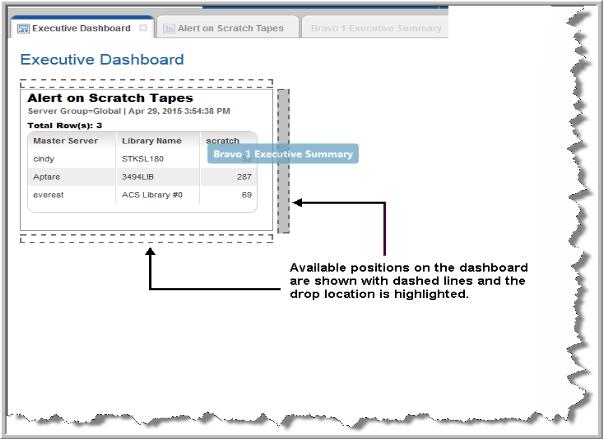
6. Click Actions and select Save.