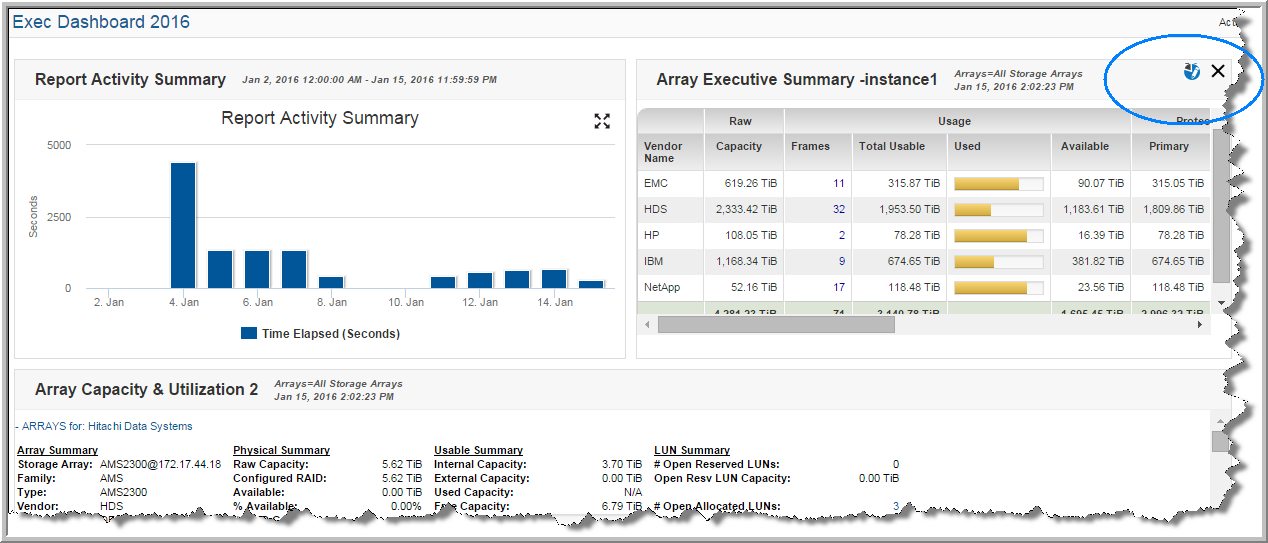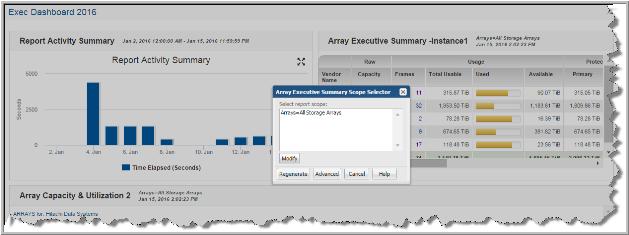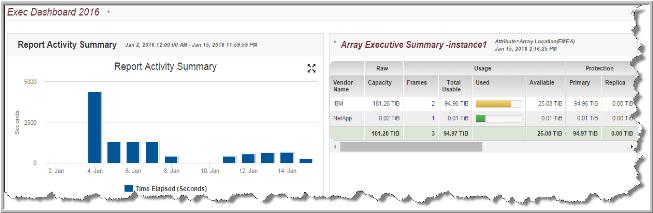Editing the Scope for a Report on a Dashboard
You can edit the scope for an individual report on a dashboard. This allows you to create what-if analyses or troubleshoot an issue by changing the data set and creating a preview report. Once you’ve changed the scope, regenerate the report. The report title is displayed in red italic to indicate a change has occurred. You can save your changes or just close the dashboard to retain the original scope.
To edit the scope for a report on a dashboard
1. Search for the dashboard name using Search.
2. Run the dashboard directly from the search results. The updated dashboard is displayed.
3. Roll your cursor over the corner of a report on the dashboard to display the
Edit Scope icon.
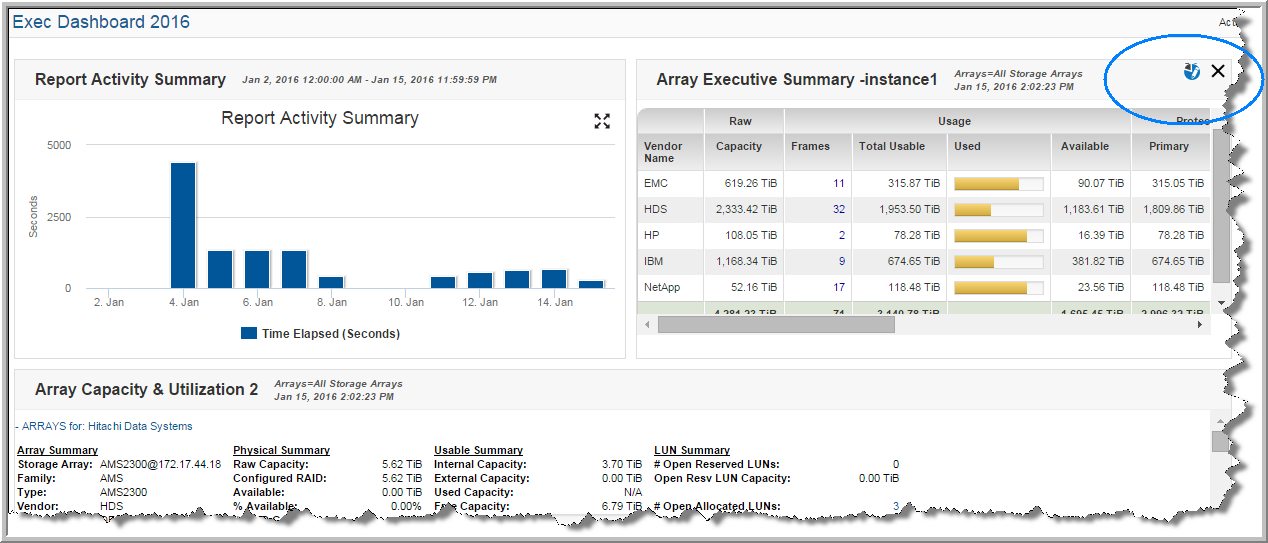
4. Click the
Edit Scope icon to display the Scope Selector for the report.
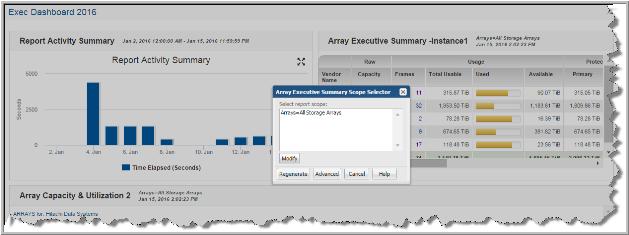
5. Regenerate the report. The report title and the dashboard name are shown in red italics to indicate a change has been made to the dashboard.
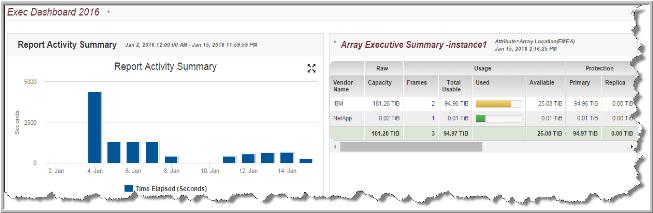
6. Save the changes to update the dashboard with the new scope. You can also close the dashboard to discard the scope changes and retain the original scope.