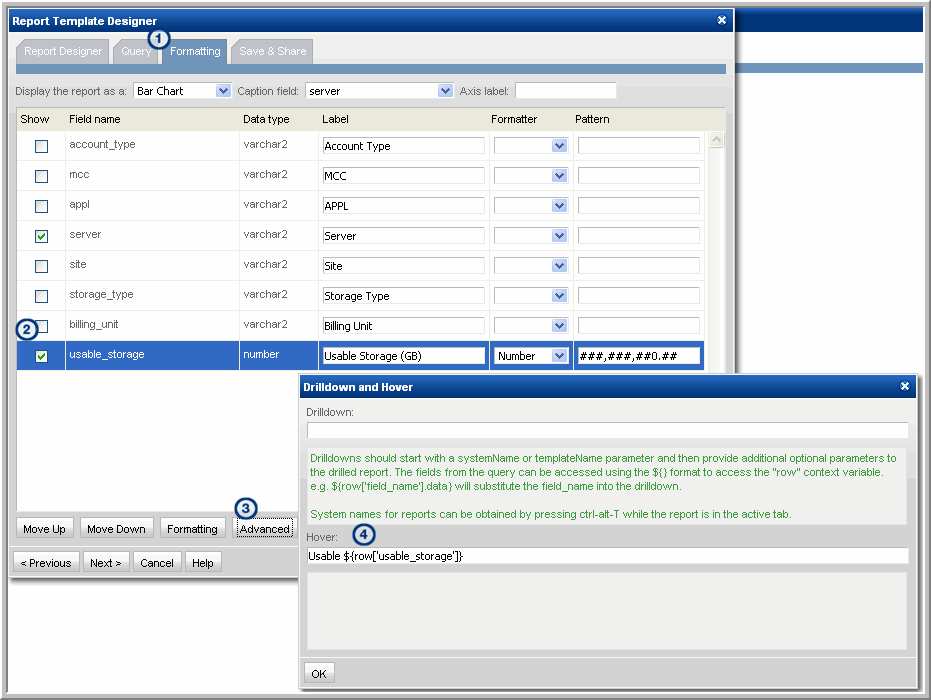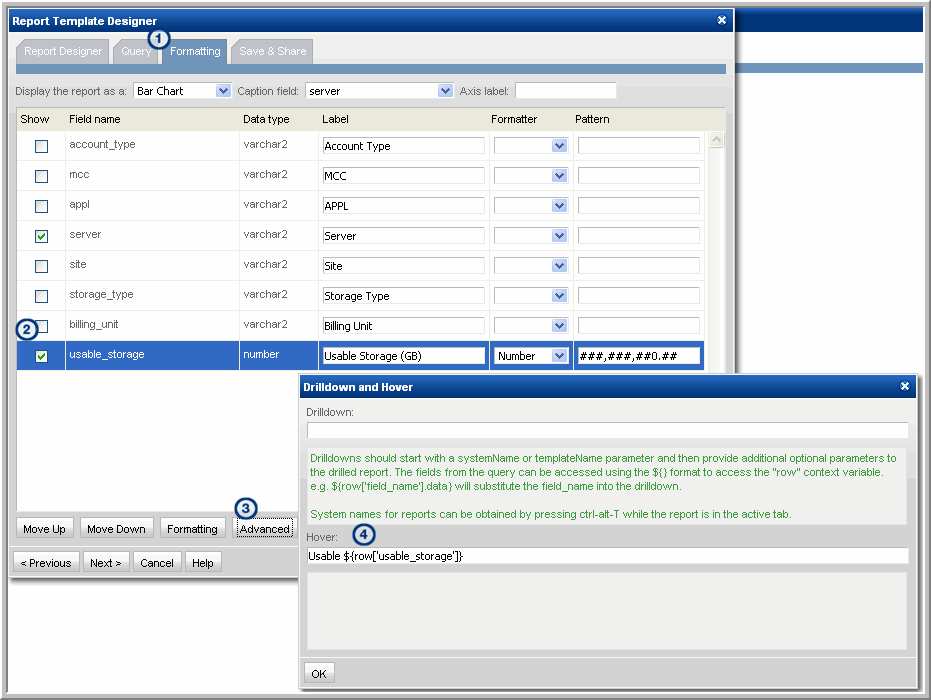Advanced SQL Report Template Option - Mouse-over Hover
Custom Bar Charts, created with the SQL Template Designer, can be configured to have a mouse-over on the bars to display the charted values.
1. From the Portal Menu Bar, select Tools > Templates > SQL Template Designer to configure the mouse-over option.
2. Click the Formatting tab in the SQL Template Designer window.
3. Select the field that will become the displayed as a bar in the chart.
4. Click Advanced to launch the Drilldown and Hover window where you will enter the syntax required for the mouse-over option.
5. In the Hover input box, enter the syntax for the value.
The fields from the query can be accessed using the ${} format to access the row context variable.
EXAMPLE
${row['field_name'].data} will supply the field_name value for the mouse-over.