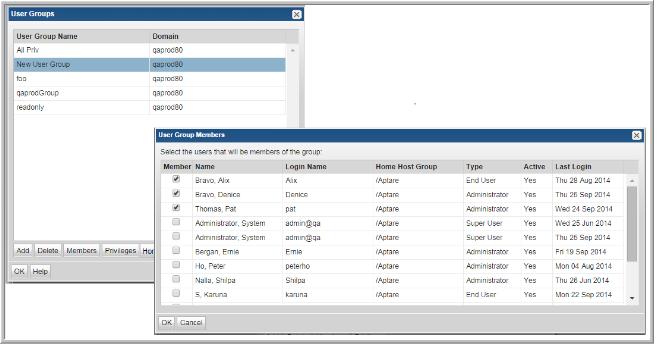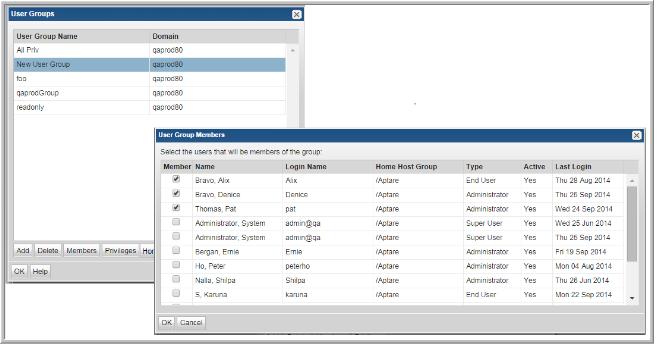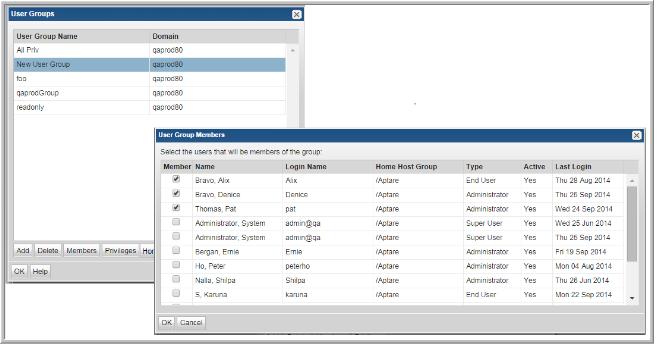Assigning Users to User Groups
This procedure assumes user groups exist. See
Creating User Groups.
To assign users to user groups
1. Select Admin > Users > User Groups. The window displays all user groups.
2. Select the user group to which you want to add a user.
3. Click Members. A list of users is displayed.
4. Select the check box for the user that you want to add to the user group, then click OK
.
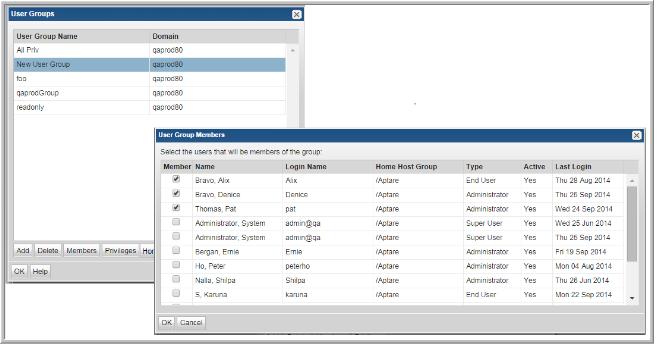
Note: A user with Administrative privileges is only permitted to add a user to a group for which that Administrative user is also a member. Therefore, when you create a group, immediately add the Administrative user to the group to enable management of that group.