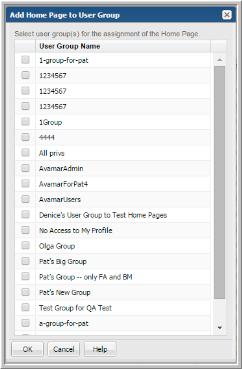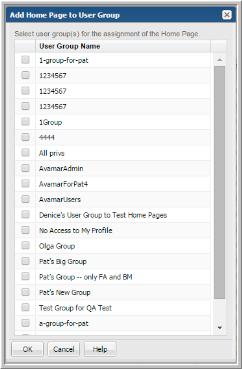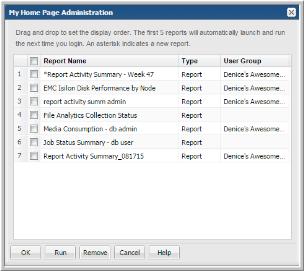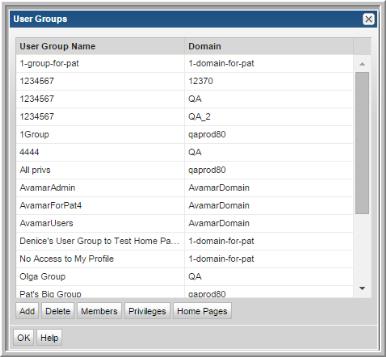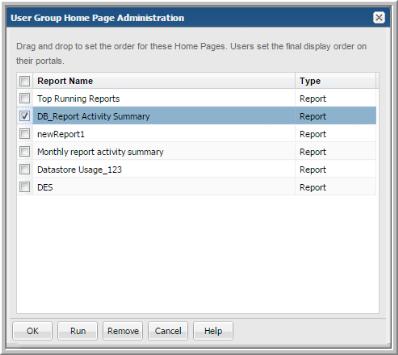My Home Pages and User Group Home Pages (Administrator)
When Home Pages are assigned through User Groups:
• Members can reorder the display order.
• Members cannot delete the reports. Members can always delete the reports they individually selected as Home Pages.
• Reports are automatically added for each User Group member when updated by an Administrator.
• Reports are automatically removed for each User Group member when deleted by an Administrator.
• Reports are removed for each User Group member when the User Group is deleted.
• Reports are automatically added to the top of the user’s Home Page list.
• New reports are flagged with an asterisk.
To designate reports or dashboards as User Group home page(s)
You can designate one or multiple reports as home pages for a User Group. You can add reports as home pages, however, only the first five reports listed on the logged in user’s My Home Page Administration dialog will automatically launch at login.
When reports are added using User Groups, the first five are added to the top of the display list. However, users manage the ultimate home page display order regardless of the assignment origin: user-selected or assigned through User Groups.
1. Generate a saved report or dashboard.
2. Right-click and select Add to User Group Home Pages. The Add Home Page to User Group dialog is displayed.
3. Select the User Group(s) for the assignment.
4. Click OK.
To add new reports to the home page set
New Home Pages added to a User Group with an existing list are automatically display at the top of the user’s Home Page list. By default, five reports can be added to the top of the list. This value is configurable. Refer to the
Configuring the Number of Home Pages to Display.
These new Home Pages display an asterisk (*) beside them on the user’s My Home Page Administration dialog to indicate they’ve been added through the User Group. Once the report is run, the asterisk is removed.
To remove a report or dashboard from User Group home pages
If all Home Pages are removed, the Inventory view is displayed (if the privilege is selected for a user). If privileges are not set, the Reports view is displayed. User Group assigned home pages are automatically removed from the individual users list when the Administrator removes them from the group.
Note: Individual users cannot remove home pages assigned through the User Groups. They must be removed from the User Group.
1. Select Admin > Users > User Groups. The User Groups dialog is displayed.
2. Select the User Group Name.
3. Click Home Pages. The User Group Home Page Administration dialog is displayed.
4. Select the reports (Home Pages) to remove.
5. Click Remove. The reports are automatically removed from the User Group's members' My Home Page Administration dialog. The report will be removed from the member’s list the next time they log in.