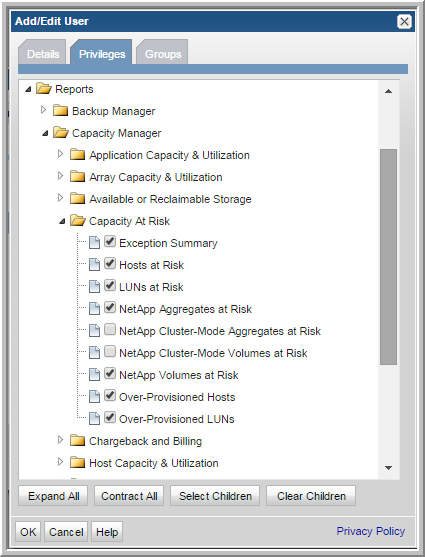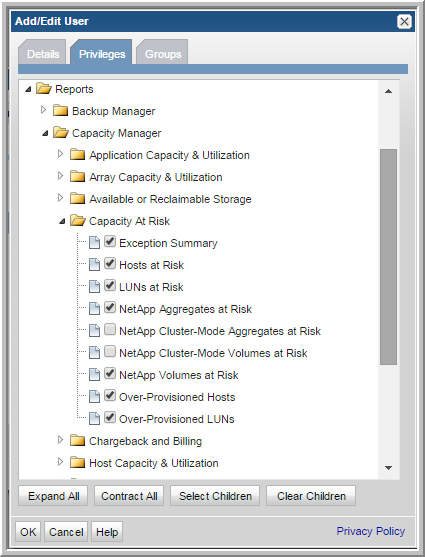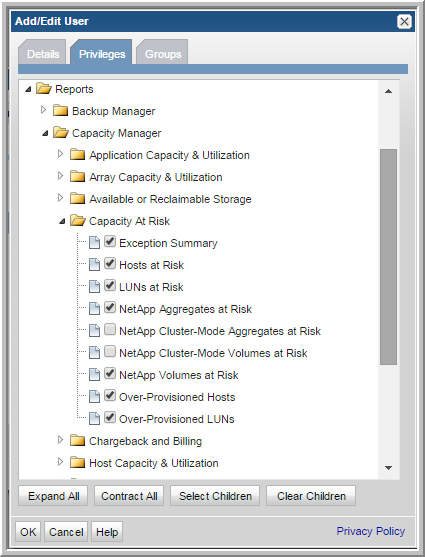Enabling New Product Report Templates
When Storage Viewer introduces new system report templates, existing user accounts need to be modified to gain access to the new templates. For Super Admin, notification badges are displayed in the
Reports tab. These badges quickly identify new and updated system report templates. Badges are automatically displayed on their product folder indicating when a template change has been introduced. This badge serves as a notification. The Super Admin must use privileges to enable each product report template for users or user groups. See also
About Badging.
When they are introduced, new system report templates, delivered automatically by HDS, appear in the correct folders in the privileges section. All reports are displayed, regardless of the products you have licensed and installed.
Note: Portal upgrades will automatically enable privileges for newly added reports and certain features/functions, for all Administrators. Refer to the Hitachi Storage Viewer Release Notes for the list of reports and features introduced in a specific product release.
RECOMMENDATION: The User Group feature lends itself to quickly enabling access to report templates that become available.
To grant access to report templates
1. Select Admin > Users > Users and Privileges. The window displays all Portal users.
2. Double-click the user name to which you want to assign privileges. The Add/Edit User window displays the user’s profile.
3. Click the
Privileges tab and expand
Reports.
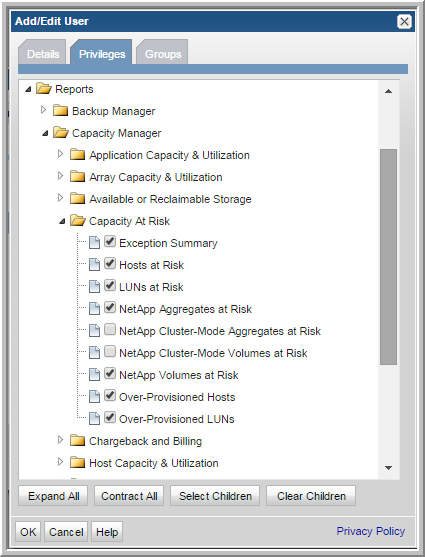
4. Click the reports to grant access. This can be done by individual user or by user group. User groups are the most efficient way to grant access to any report template, feature or enhancement.