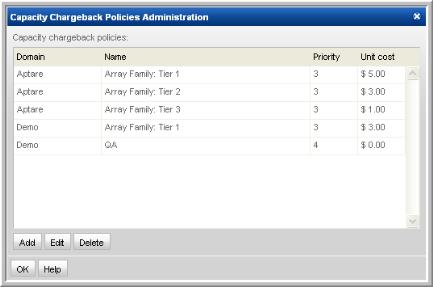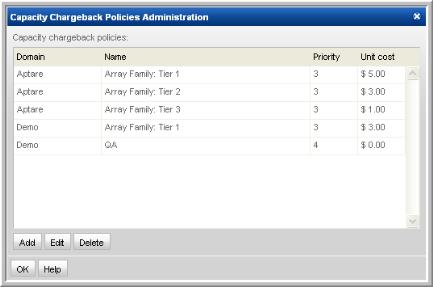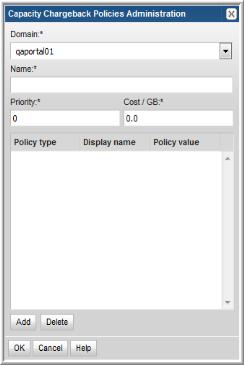Adding/Editing a Capacity Chargeback Policy
Capacity Chargeback Policies can be configured to allocate costs for storage array usage. Costs can be associated with a variety of storage elements to enable a detailed approach to usage costs. The values that you configure in the Capacity Chargeback Policies are used by the following reports:
• Aggregated Chargeback
• Chargeback Array Capacity
• Chargeback By Host
• Chargeback Policy Capacity
Note: Capacity Chargebacks can be configured for block storage only; file-based storage is not supported for Array Capacity Chargeback.
To add/edit a capacity chargeback policy
1. Select Admin > Chargeback > Capacity
2. Click Add to add a new policy or select an existing policy and click Edit.
The following window launches, where you’ll define the Policy Type and other chargeback policy attributes.
3. Configure the following elements:
Note: An asterisk (*) denotes a required entry.
Domain | Select a domain. Typically, only one domain is listed, unless the portal is maintained by a Managed Services Provider (MSP). |
Name | Enter a name for the policy. |
Priority | • Priority - 1 is the highest priority • If a LUN subscribes to two chargeback policies with the same priority, two LUNs will be listed in the capacity chargeback reports. |
Cost/GB | Enter the cost associated with this capacity chargeback policy. |
4. Click Add to select a Policy Type.