2. Click Manage Access Control.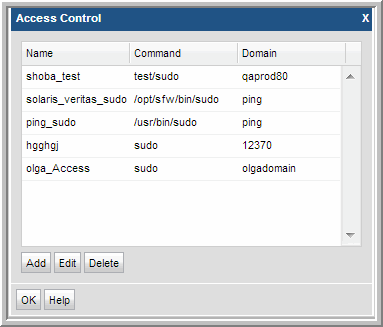
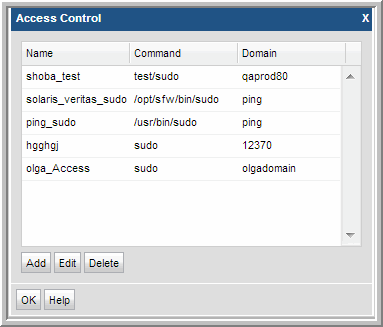
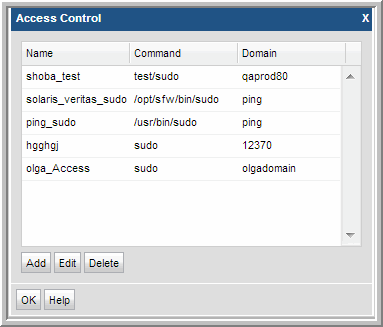
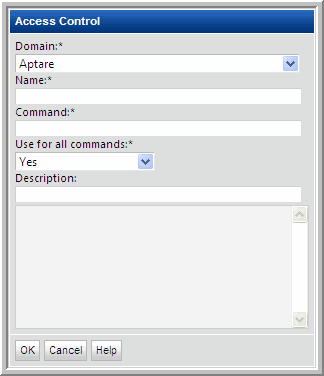
Field | Description | Sample Values |
Domain* | Select the Storage Viewer Domain from the list; for most environments, only one Domain is displayed. Multiple domains facilitate management for Managed Services Partners (MSPs). | |
Name* | Assign a name to identify this Access Control setting. | |
Command* | Linux hosts only: Provide the full path to the access control command, such as sudo, sesudo, or pbrun. Files containing sudo commands per operating system can be found on the Portal server in: /opt/aptare/updates. These filenames contain both the OS and the version of the sudo commands file so that you can identify the files that contain the latest updates; for example: hpux_9.1.01, aix_9.1.01, linux_9.1.01, solaris_9.1.01. You can configure sudo to prompt for a password using a custom prompt (the default is “Password”). Storage Viewer expects the prompt to be “Password.” If the hosts have a custom password prompt, you’ll need to specify -p Password: after the path to sudo. See the example to the right. | /usr/bin/sudo /user/local/bin/sudo -p Password: |
Use for all command* | Select Yes to have the Data Collector use the access command for all commands. | |
Description | Enter a note to help identify this Access Control setting |