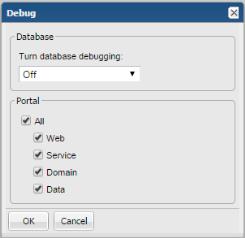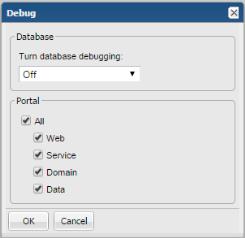Debugging Level Scope
You can set debugging for an individual user session and/or on a system wide scope for all users. If you select system level logging, you can specify the Portal components to monitor.
To Access Debugging
1. In the Portal, within a report window, enter the following key combination:
Ctrl+Alt+D
Note:Do not activate the Debug logging without first consulting with Global Support Center.
To Set Debugging for an Individual User Session
You can set debugging for an individual user session. Use the top half of the dialog to enable/disable database debug logging for a current user session.
1. Select On or Off from the drop down menu to enable/disable the database logging.
To Set Debugging for System Wide Components
You can set debugging for a system wide capture for all users. Use the bottom half of the dialog to enable/disable the specific logs you want to collect across the Portal.
1. Select All unless you’re asked to only choose specific components to collect the related logs:
• Web
• Service
• Domain
• Data
• Third Party
To Reset the Logging Level
Because changing the log level can impact resources and ultimately system performance, a time period for resetting the level is required.
1. Choose a time period for the logging to reset. This selection applies to both session-based logging and system wide.
Once selected, the logging level will automatically reset to the default level when the time period is complete. The default is 5 minutes.
Note:Session-based logging is automatically terminated when the user logs out as well.