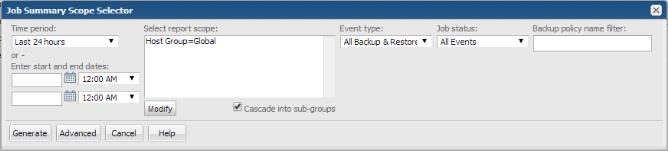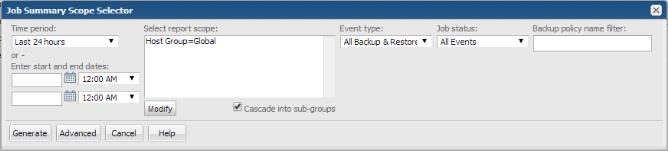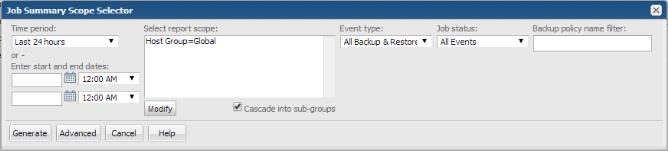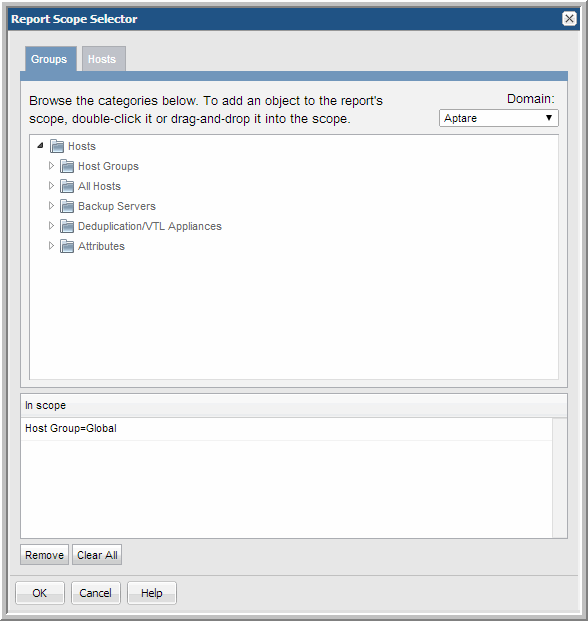Selecting Report Scope
You can create static reports or dynamic reports. To create static reports, define your report scope based on a list of individual enterprise objects, such as hosts or arrays. To produce dynamic reports, define your report scope based on domain, host groups, and attributes.
To learn about how report scope selects objects. Go to
Report Scope. For advanced report filtering, see
Advanced Filtering for Tabular Reports.
Note: Report scope is restricted to objects of the same type, such as arrays and array vendors, but not host groups.
Note: Report scope time period must include the 12 a.m. midnight boundary when choosing a scope of less than 24 hours.
For reports that are the results of drilling into details from a parent report, those detail reports can have their own unit of measure - separate from the parent report settings. Once you’ve drilled into a child report, you can change the measurement unit to see more accurate or easily understandable information. For example, an Array and Capacity Utilization Summary report shows aggregated data in TiB.When you drill down, it may be more useful to switch to MiB.
To select report scope
1. Search for a report to generate. For example: Job Summary
The Job Summary Scope Selector allows you to specify parameters, report criteria and generate a report as shown in the following example:
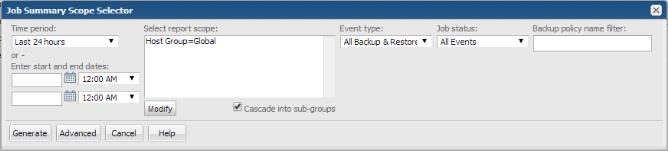
2. Click Modify. The Report Scope Selector window launches.
The tabs in the Report Scope Selector vary based on the report type. This window enables you to:
• Expand the list of available objects.
• Double-click to add an object to the scope - Report scope is restricted to objects of the same type, such as arrays and array vendors, but not host groups.
• Double-click to remove an object from the scope - This removes an object that has been place in the report scope.
• Drag and drop objects into the scope - Click the object and move it until you see a red dotted rectangle. Drop it into the In scope pane.
3. For reports with a host in the report scope, you can:
• Create a dynamic report. In the Groups tab, select the group of hosts that you want to include in your report:
• If you want to begin by including all hosts, select the entire domain—the top level host group.
• If you want to begin by including specific hosts within a host group, select the check box for that host group.
• Create a static report. Select a list of individual hosts that you want to include in your report:
• In the Groups tab, drill down to each client’s host group and select the client’s check box; or
• Go to the Groups tab and create a list of hosts based on attributes.
Note: Generated reports list the full path of the host group in report headers. When selecting host groups in the Scope Selector, the full path of the host group is displayed in the bottom display panel.
4. Select attributes from the Attributes tab to include objects that have the attribute assigned to them. Attributes provide a way of defining a set of objects that share a certain characteristic. When you include an attribute in a report’s scope, you include all objects that have this attribute.
5. Click OK.