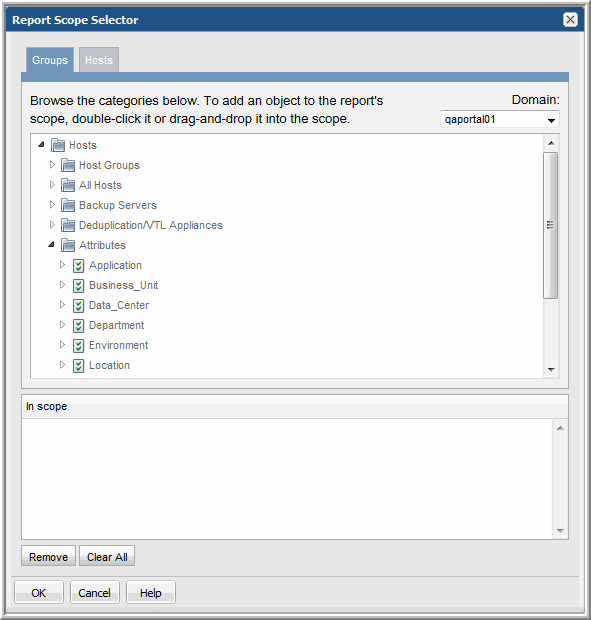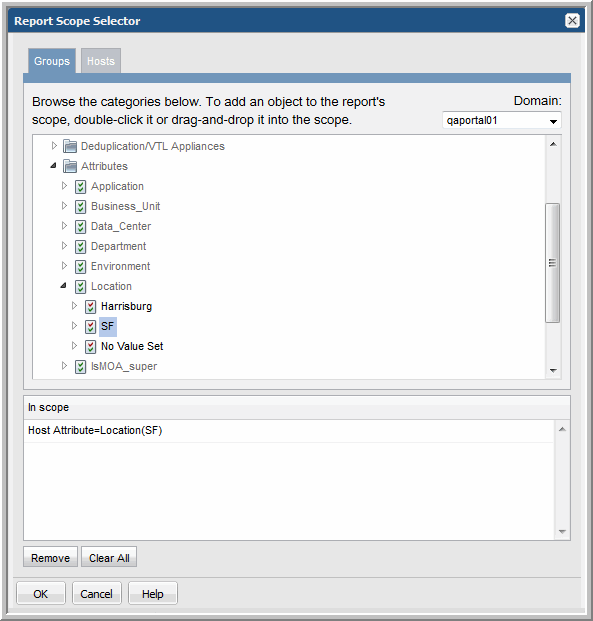Configuring Report Scope with Attributes
Attributes enable you to define a set of data to populate reports. In addition, attributes provide flexibility for categorizing data. For example, you may want to organize hosts by location and business unit. For more information on how to create and manage attributes, see
Managing Attributes and Objects and
Setting Attributes on Hosts.To configure a report’s scope using attributes
1. Search for a report or report template to generate the report. For example: Job Summary.
The Job Summary Scope Selector allows you to specify parameters, report criteria and generate a report as shown in the following example:

2. Click Modify. The Report Scope Selector window launches.
3. On the Groups tab, expand the Hosts folder to view the Attributes folder.
4. Expand the Attributes folder to view the list of attributes that have been created for your environment. Refer to
Managing Attributes and Objects for
details on creating and managing attributes and their values.
5. Drag the attribute values into the “In scope” pane.
For example, find all hosts where the attribute, Location, is set to SF.