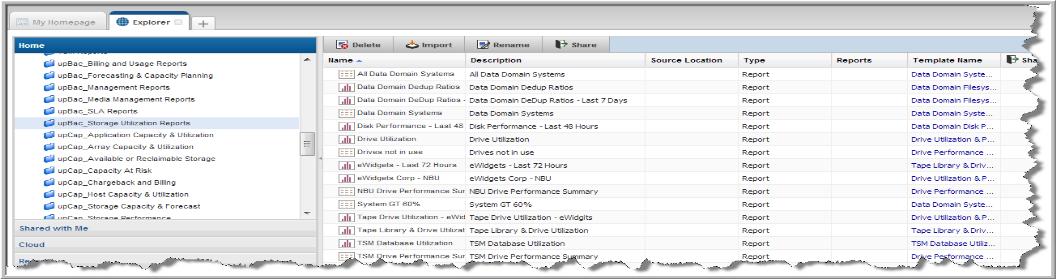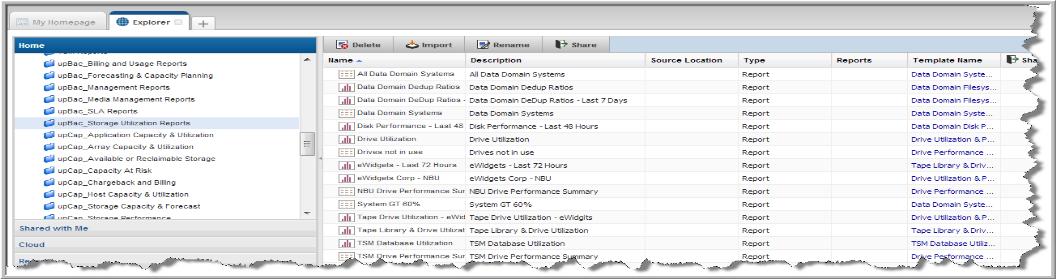Upgrading Existing Reports
When upgrading from a previous version of Storage Viewer, existing reports are automatically ported to a new folder structure. During the upgrade process, the system recognizes your saved reports, and creates the appropriate folder structure under My Reports.
In previous versions of Hitachi Storage Viewer, reports were saved in a hierarchical structure under their parent template. Starting with Storage Viewer 9.0.00, saved reports are now located within the My Reports user folder on the Explorer tab with a link to the parent template. You can quickly recognize your uploaded report folders by their naming convention. Each folder is identified by the prefix up, an abbreviation of the product folder name, and the sub-folder name. These new folders are in a flat structure, so everything is on the same level.
For example, a Storage Viewer for Backup, Media Management report is located in the upBac_Media Management Reports folder. Note that if a report does not exist in a folder of your current Hitachi Storage Viewer version, a new folder is not created in the 9.0.00 version.
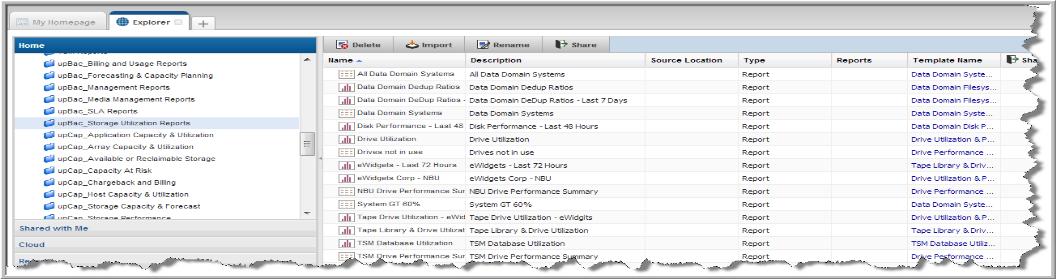
The following lists the naming conventions for the new folder structure:
• Storage Viewer for Backup = upBac
• Storage Viewer for Capacity = upCap
• Storage Viewer for SAN Fabrics = upFab
• Storage Viewer for File Analytics = upFil
• Replication Manager = upRep
• System Administration = upSystem
• Storage Viewer for Virtual Servers = upVir