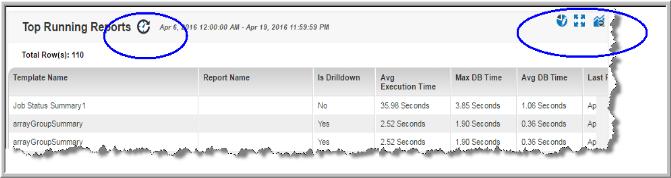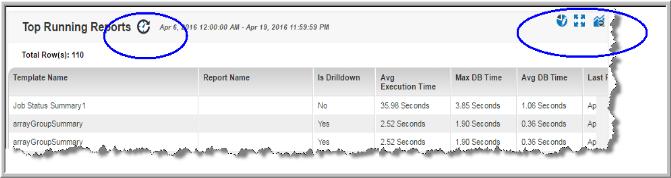Once placed on a dashboard, you can revise the scope or remove the report entirely. These functions are displayed when you hover your cursor over the report title. The placement varies depending on the report type, but icons are displayed in the top right corner of your report portlet. You can change a report location by simply dragging it to a new position. See also Interacting with Reports.