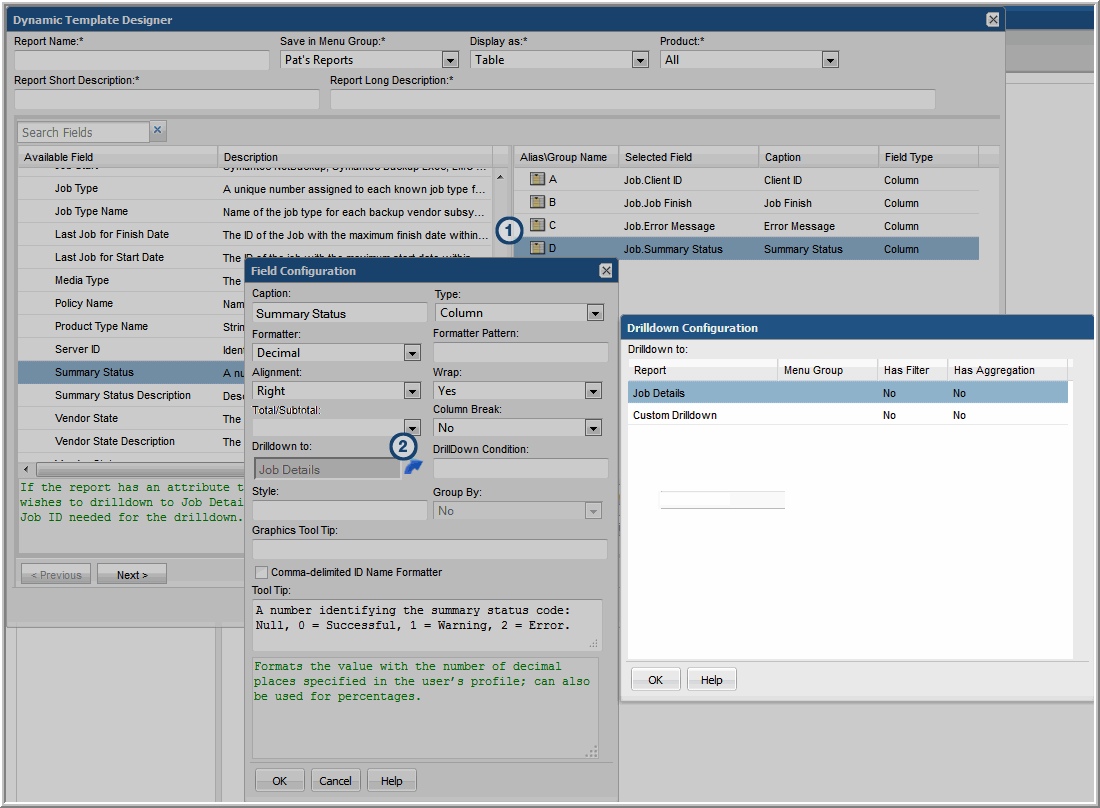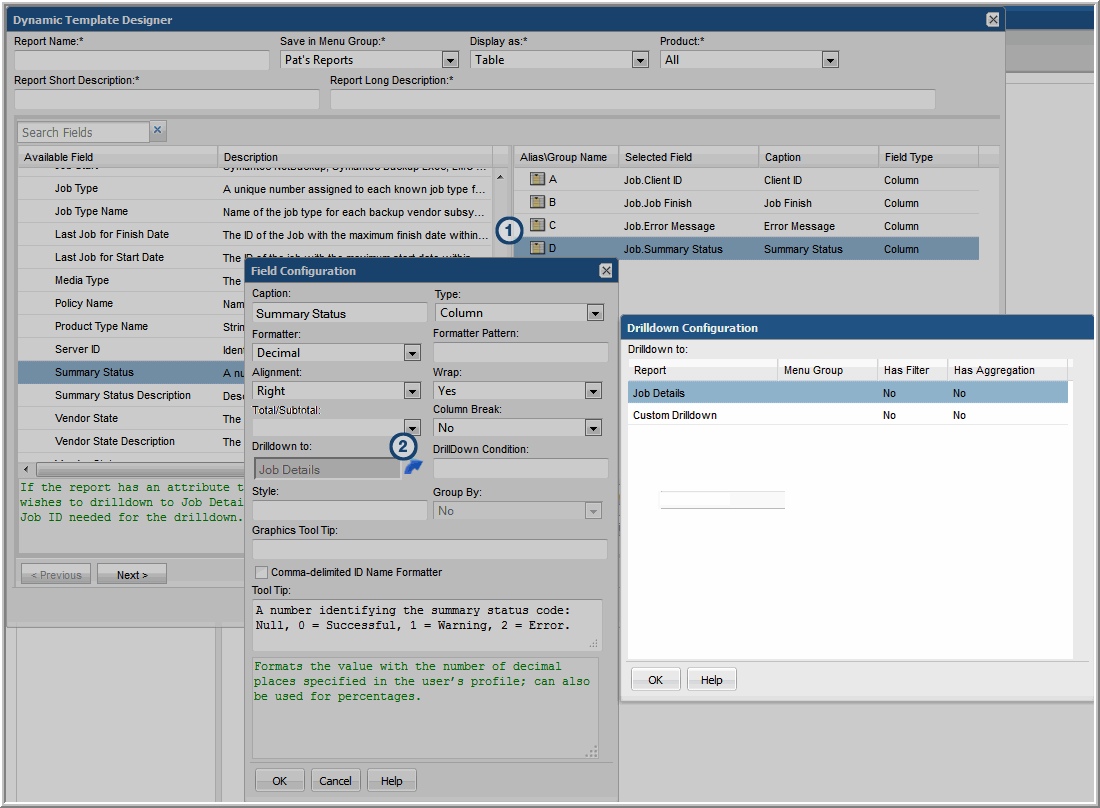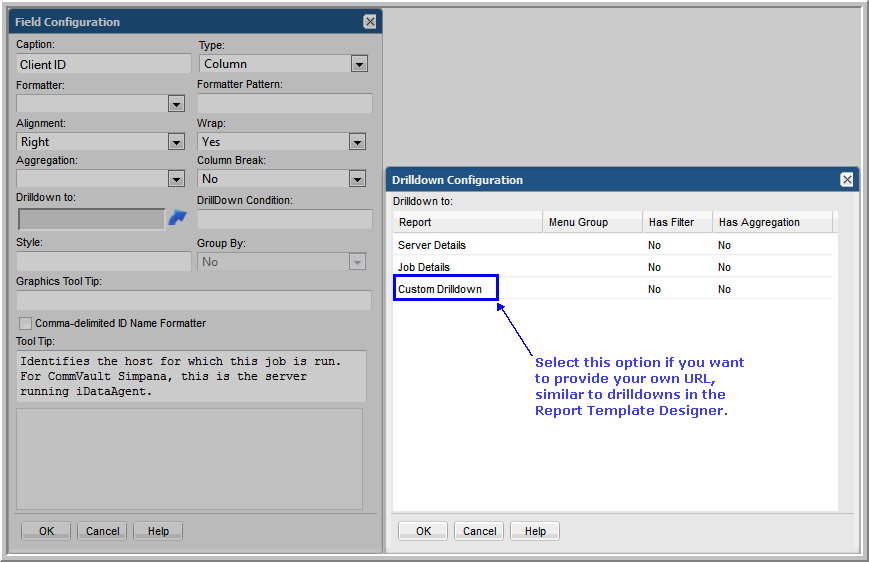Dynamic Template Drilldown Configuration
For a list of out-of-the-box report templates that have drilldowns that you can use as examples, see
Examples of Dynamic Templates Containing Drilldowns.
Note: An ID field cannot have formatting if you want to use this field for a drilldown. Ideally, this field should be a hidden field. Or, you could include the ID twice, one would be hidden without formatting while the other could be displayed with formatting. The hidden field would then be used as the drilldown field. Note that some ID fields are added by the system and will therefore not have any formatting. For example, when a host name is dragged into a template, a related ID field is automatically added.
1. In the Dynamic Template Designer window, double-click a Selected Field to view the Field Configuration window.
2. In the Field Configuration window, click the Drilldown to icon to view the Drilldown Configuration window.
The Drilldown Configuration window lists reports that can be selected as a target for the drilldown. This list includes the following characteristics for each of the drilldown report templates:
• Menu Group: Displays the location of the drilldown report template.
• Has Filter: Indicates if the drilldown report template has filters applied. This is relevant because the data displayed in the drilldown report may differ from its parent report, due to the extra filtering. Therefore, the set of data may be different between the two reports.
• Has Aggregation: Indicates if the drilldown report has Oracle aggregation functions applied (see
Aggregation Functions). This may not be what you want, if the target of the drilldown has an aggregation that is different from its parent.
3. Select a report from the list that will be the target of the drilldown.
To remove or de-select a drilldown report, press the Ctrl key and click the previously selected report.
4. Instead of selecting a report template from the drilldown reports list, you may want to specify a custom drilldown URL. In the Drilldown Configuration window, select Custom Drilldown and click OK.
5. In the bottom of the expanded Drilldown Configuration window, enter a URL expression. See
Custom Drilldowns.
Note that there currently is no validation on the syntax of this expression in the Dynamic Template Designer.