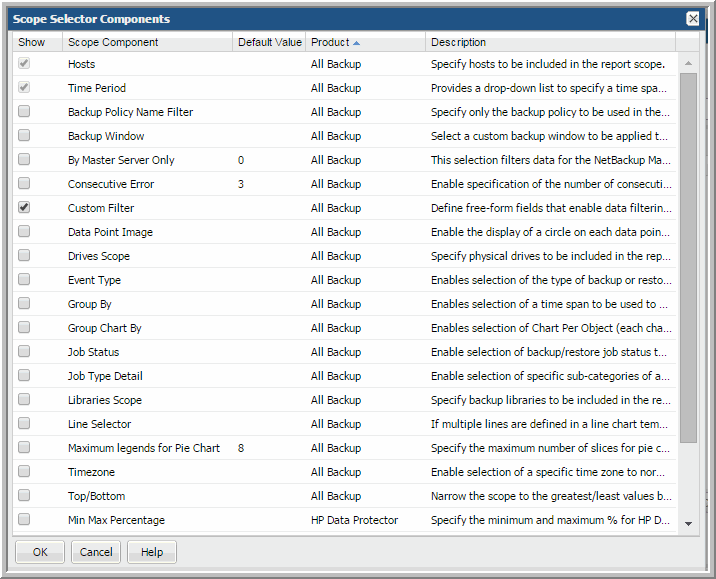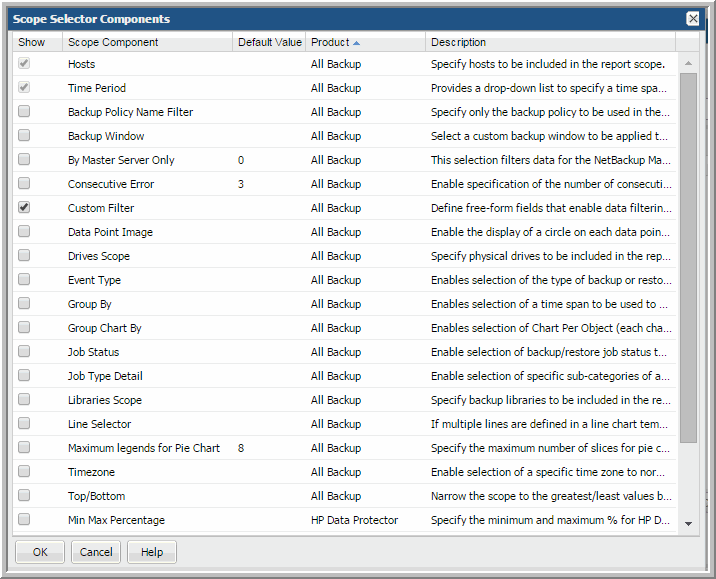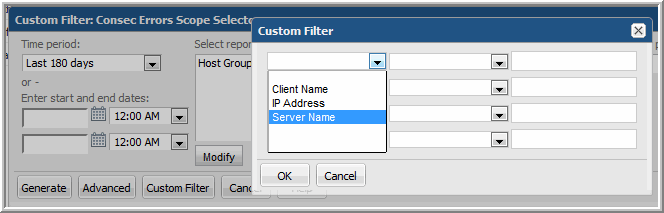Scope Selector Component - Custom Filter
The Custom Filter scope selector component provides advanced report filtering capabilities. Use this filter to define free-form fields that enable data filtering at run time. See
Define a Custom Filter at Run Time.
When defining a Custom Filter for a Dynamic Template, the following rules apply:
• The Dynamic Template is restricted to one product only. For example, the Dynamic Template must be defined for a single product, such as Veritas NetBackup; only data for that product is relevant.
• Fields that contain aggregation functions will not be listed for Custom Filter selection at run time.
To configure a Dynamic Template to include the Custom Filter scope selector:
1. Once you have defined the fields to be included in the template, click Define Scope Selector to view the Scope Selector Components. At run time, the user can supply values to achieve more granular filtering.
2. Check the Custom Filter component and click OK.
When the report is run, the Scope Selector displays the fields that can be selected to specify values to filter the report results.
Define a Custom Filter at Run Time
This Custom Filter functionality in a Dynamic Template scope selector is particularly useful for bar and line charts, where it is desirable to tailor the amount of data reflected in the chart. This filter is similar to the advanced filtering that is available in tabular reports, although the operators are slightly different.
When you run a report, the system determines which fields can be filtered, based on what has been defined in the report template and the following restrictions:
• Numeric and String fields can be filtered.
• Date fields cannot be filtered.
Four filters can be defined by selecting a field name and an operator, then typing the value on which to filter. These filters are ANDed together to determine the results.
The following operations are permitted, by field type.
Custom Filter Operators for Numeric Fields
Numeric-filtering operations have the following requirements and restrictions:
• For decimal and % values, the formatter rounds and truncates decimal places. Therefore, use the greater than and less than operators to find matches for these values.
Operator | Description |
equals | Filters data where the value of the associated field is equal to the value entered. |
not equal | Filters data where the value of the associated field is not equal to the value entered. |
greater than | Filters data where the value of the associated field is greater to the value entered. |
less than | Filters data where the value of the associated field is smaller than the value entered. |
greater than or equal to | Filters data where the value of the associated field is greater than or equal to the value entered. |
less than or equal to | Filters data where the value of the associated field is less than or equal to the value entered. |
in | Looks for a match in a comma-separated list. Wildcards are not supported. Note: Do not include spaces after the commas in the comma-separated list. |
not in | Returns data for values that are not in the comma-separated list. Wildcards are not supported for values in this list. Note: Do not include spaces after the commas in the comma-separated list. |
is null | Checks for null values. This is a special operation that looks for the absence of values. |
is not null | Checks for non-null values. This is a special operation that looks for values that are not null. |
Custom Filter Operators for String Fields
String-filtering operations have the following requirements and restrictions:
• String comparisons are case-insensitive
• Wildcards are supported for substring matching. This is applicable for the like and not like operators. Use the * to filter on substrings, as shown in the following examples.
• Example of substring searches for arrays with the same prefix (for example, hqfin01). In this example, to look for all arrays in the hqfin group, the following wildcards could be used: like hqfin*
• When using the in operator with a comma-separated list, do not include spaces after the commas in the list.
Operator | Description |
equals | Filters data where the value of the associated field is equal to the value entered. |
not equal | Filters rows where the value of the associated field is not equal to the value entered. |
in | Looks for a match in a comma-separated list. Note: Do not include spaces after the commas in the comma-separated list. |
not in | Returns data for values that are not in the comma-separated list. Note: Do not include spaces after the commas in the comma-separated list. |
like | Matches patterns of characters. Wildcards are supported for substring matches: *, %. |
not like | Returns data for strings that are not in the pattern of characters. Wildcards are supported for substring matches: *, %. |
is null | Checks for null values. This is a special operation that looks for the absence of values. |
is not null | Checks for non-null values. This is a special operation that looks for values that are not null. |