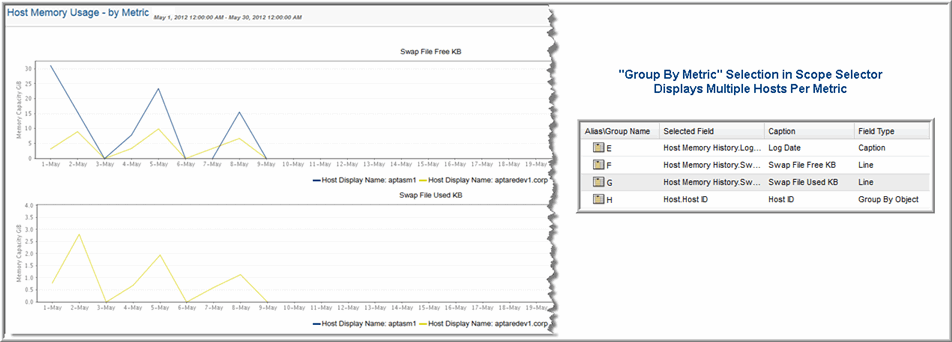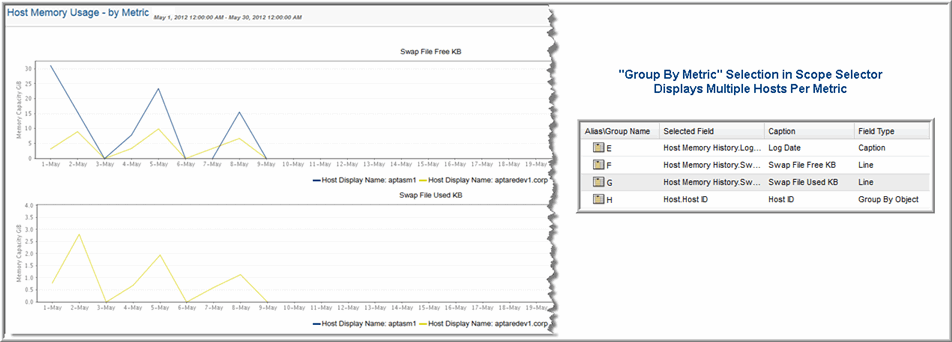Multiple Objects Per Line Chart, One Metric Per Chart
A single line chart can be used to compare a single metric for a group of enterprise objects. As shown in the example,
One Object Per Line Chart, One or More Metrics Per Chart, the same template definition can be used. At run time, the user selects Chart Per Metric and chooses 10 hosts. The resulting report would show two charts, one for swap file free and second for swap file used, with each chart displaying 10 lines for the 10 hosts in the scope.
At run time in the Scope Selector:
• Choose one or more objects to be included in the chart.
• Choose from the Group Chart By pick list: Chart Per Metric.
Field Configuration for Multiple Objects Per Line Chart, One Metric Per Chart
• Caption Field - This required field type supplies the category caption for the x-axis. Typically, a date field becomes the caption because line chart data is best represented over a time line. When you configure a date field as a caption, the field configuration automatically sets Group By to Yes. See also, Format Line Chart Fields. • Line Field - A numeric field can be configured as a line. One or more line fields can be included in a line chart report template. Select Line for the field type. In this multiple objects per chart scenario, a line represents a specific object.
Note that line colors do not apply to this “multiple objects per chart” scenario. Line colors will be determined dynamically by the system, since the number of objects represented by the lines is unknown until run time.
• Column Break - Use this setting to define how many points are represented by the line. For Line Chart report templates, if the template includes a field of type, Group By Object, one field must have Column Break set to Yes. This field should have unique values. For example, LUN names typically are duplicated in a storage environment, but the LUN ID uniquely identifies a LUN. In this example, a LUN ID should be included in a template as a Hidden field with a Column Break. Only one field in a template can have the Column Break set to Yes.
• Group by Date - If a date field is configured as a caption, the Group by Date setting is automatically set. However, if more than one date field is included in the template, you must select which date field should have the Group by Date setting set to Yes.