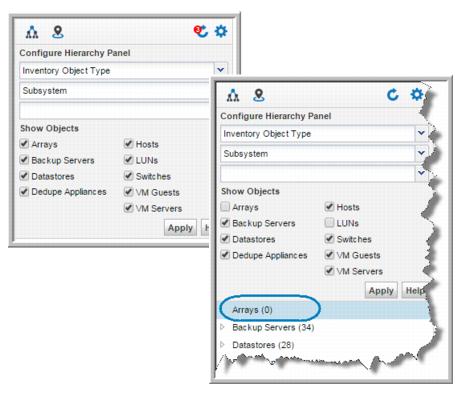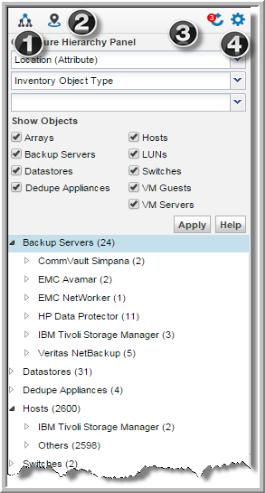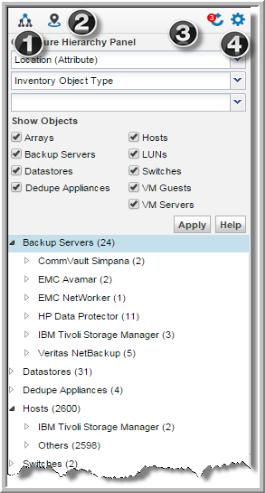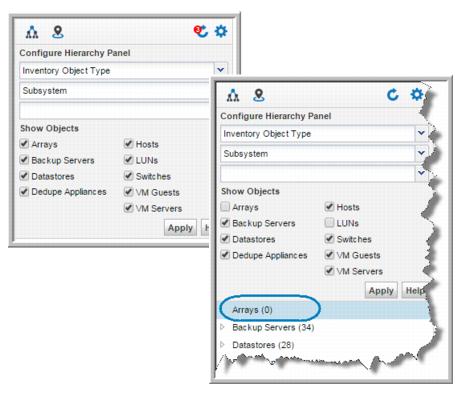Inventory Object Limits
The Inventory view is designed to manage large scale environments, with up to:
• Arrays: 1,000 max
• Backup Servers: 1,000 max
• Datastores: 10,000 max
• Dedupe Appliances: 1,000 max
• Hosts: 100,000 max
• LUNs: 350,000 max
• Switches: 10,000 max
• VM Guests: 100,000 max
• VM Servers: 10,000 max
For environments with total object numbers reaching the maximum values, your browser vendor/version may not be able to render all the objects. If your browser cannot accommodate the volume, you can reduce the total number of items displayed in the Inventory. Use Show Objects to manage the object types displayed in the Inventory.
The toolbar includes:
1. Default Hierarchy - Lists the inventory object type as the first-level category and vendor subsystem as the second. For example, Arrays is the top category and EMC Symmetrix would be the second-level category.
2. Location - Assigns a two-level selection for the location attribute, Location and Inventory Object Type. Working with this attribute, you can organize the view into your data center by location.
3. Refresh - When additions or deletions occur in the Inventory, the Hierarchy Panel does not automatically reflect the update. The Refresh icon displays a numeric badge to indicate changes have been detected.
4. Configure - Customize the hierarchy of your Inventory view up to three levels using the Hierarchy Panel. There are two predefined organization settings, object type and subsystem vendor, and location and object type.
Under Configure Hierarchy Panel, you can also select your own multi-level organization.
Show Objects
Use Show Objects to control the display of items in the Hierarchy Panel. If your browser limitations, (browser type, version and available memory) cannot accommodate the volume in your datacenter, you can reduce the total number of items displayed in the Inventory by de-selecting objects. You must select at least one object.
Note: LUNs are deselected by default for most user roles. This is to address possible performance issues as related to the volume of LUN data. You can always select LUNs and click Refresh to display the objects in the Inventory.
When you deselect an object, it is still displayed in the
Inventory Hierarchy Panel, but the count value is shown as zero.