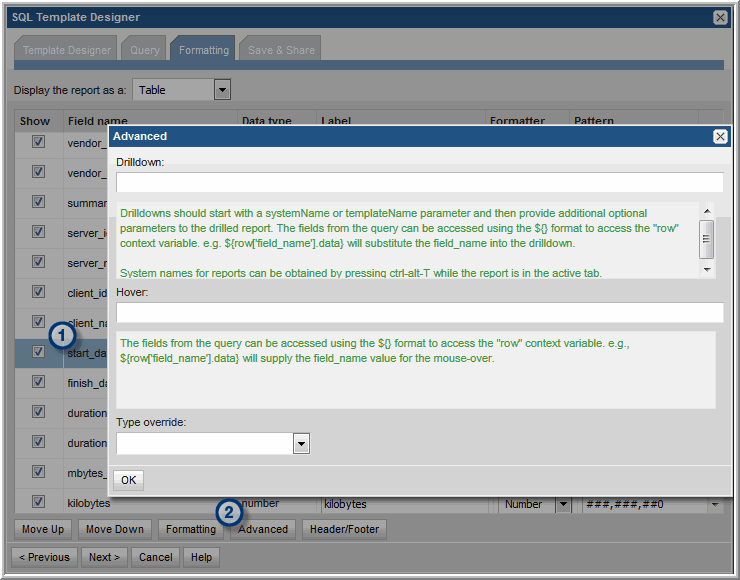
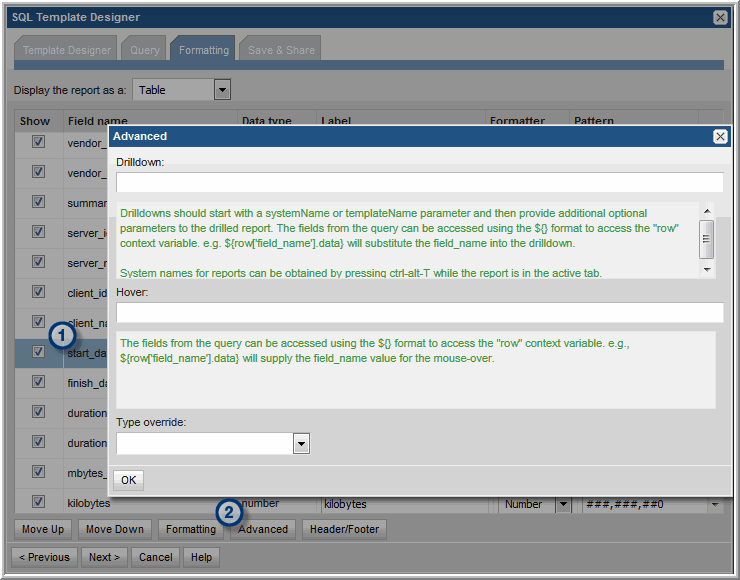
systemName | Drilldowns should start with a systemName or templateName parameter and then provide additional optional parameters to the target report. The fields from the query can be accessed using the ${} format to access the "row" context variable. e.g. ${row['field_name'].data} will substitute the field_name into the drilldown. System names for reports can be obtained by pressing CTRL+ALT+T while the report is in the active tab. Use either systemName, templateInstanceId, or templateName in the syntax, based on the following use cases. systemName - The required prefix for drilldowns to factory-shipped, out-of-the-box reports that cannot be customized with either the SQL Template Designer or the Dynamic Template Designer. templateInstanceId - The required prefix for drilldowns to Report Templates created with the Dynamic Template Designer. templateName - The required prefix for drilldowns to Report Templates created with the SQL Template Designer. |
<displayReportName>&<fieldName> | Insert the specific report systemName, templateInstanceId, or templateName along with the &<field Name> that is to be supplied by the parent report. To identify the system name or ID of an existing report, generate that report and in the active browser window type: CTRL+ALT+T Two types of names are displayed: • System Name (systemName): For factory-shipped reports that cannot be customized, use this name for the displayReportName. • Dynamic Template ID (templateInstanceId): For Report Templates created with the Dynamic Template Designer, use this number in place of displayReportName. Note that for a Report Template that was create with the SQL Template Designer, CTRL+ALT+T does not display the templateName. A Template Name must be configured, as described in Advanced SQL Report Template Option - SQL Template Name for Drilldowns. |
=${row[‘<field_name>’]}.data | The syntax required for the field name specification. |