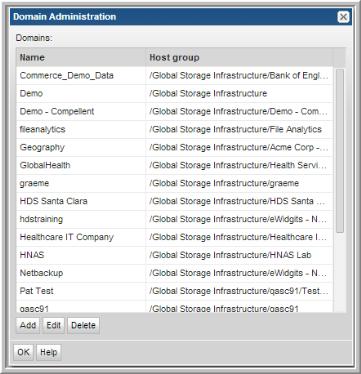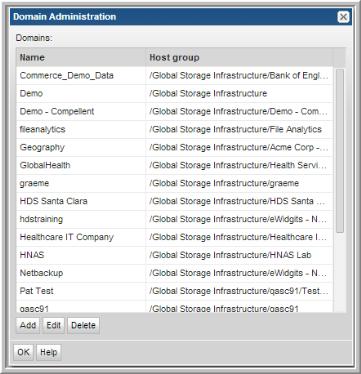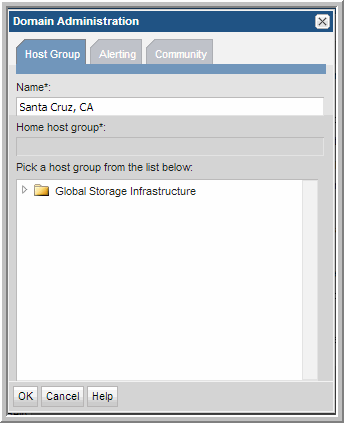Adding/Configuring a Domain
A Domain identifies the top level of your host group hierarchy. At the Domain level, you:
If you are a Managed Services Partners, you will create a domain for each of your customers. Each domain must be associated with a host group that serves as the root of the customer’s host group hierarchy. In this way, you can manage each customer environment separately.
For additional information about Domains, see
Root Folder and Domains.
To create a new domain
1. Choose Admin > Hosts and Domains > Domains.
3. In the Domain Administration window:
• Enter a domain name.
• Expand the host group list, then click on a host group that will be the home host group for this domain—that is, the host group that should be the root of the domain’s hierarchy.
• Click OK to create the domain.
Note: A host group can serve as the root for only one domain. For example, you could have an Acme domain and then assign the Acme Corp host group to this domain. Once a domain is associated with a host group, this host group cannot become the root of any other domain.
you could have an Acme Corp host group defined and then create an Acme Domain that uses the host group as the root of its host group hierarchy.