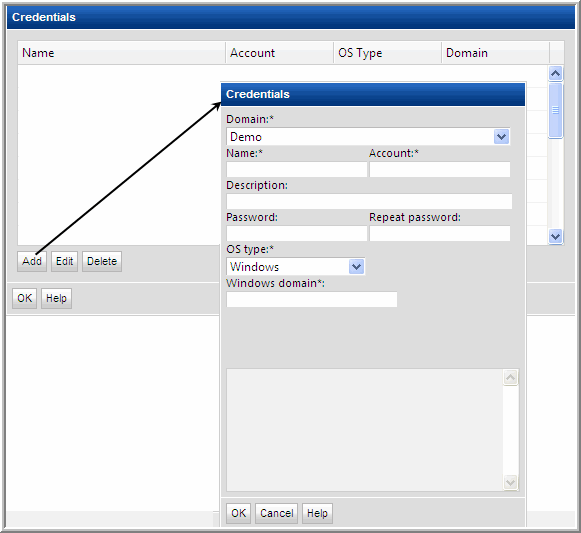
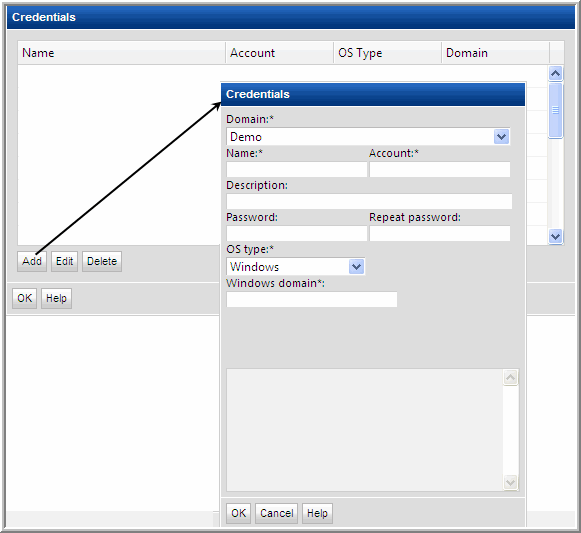
Field | Description | Sample Values |
Domain* | Select the Storage Viewer Domain from the list; for most environments, only one Domain is displayed. Multiple domains facilitate management for Managed Services Partners (MSPs). | |
Name* | Assign a name to identify this set of credentials that you are defining. | |
Account* | Enter the login account name used to log in to the hosts. If the policy includes a group of Windows hosts, use the Windows domain user id. This user id must have administrative privileges. For Linux hosts, super user root privileges are required. You also could use an access control command, such as sudo, sesudo, or pbrun. If using any of these access commands, ensure that the user ID has sudo, sesudo, or pbrun privileges. Some enterprises prefer to create a new user and provide access to commands via an access control command. Files containing sudo commands per operating system can be found on the Portal server in: /opt/aptare/updates. See also, Manage Access Control. | root |
Description | Enter a note to help identify this type of credential | Linux logins for Corporate |
Password | Enter the password for the account | Password1 |
OS type* | Select either Linux, Windows, or NAS. | |
Windows Domain | For Windows hosts only: If any of the hosts specified in the Host address field are Windows hosts, you need to specify the Windows domain name. If the host is not a member of a domain, or to specify a local user account, use a period (.) to substitute the local host SSID for the domain. | win2kdomain |
Private Key File | For Linux hosts only: If you have configured Public Key/Private Key between your Data Collector server and the Hosts you intend to monitor, use this field to specify the location of the Private Key file on the Data Collector server. | /root/.ssh/id_rsa or C:\Program Files\Aptare\mbs\conf\id_rsa |
Known Hosts File | For Linux hosts only: If you have configured Public Key/Private Key between your Data Collector server and the Hosts you intend to monitor, use this field to specify the location of the Known Hosts file on the Data Collector server. | /root/.ssh/known_hosts or C:\Program Files\Aptare\mbs\conf\known_hosts |