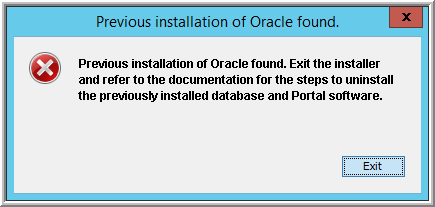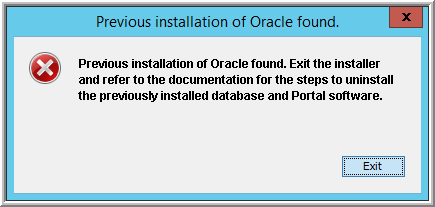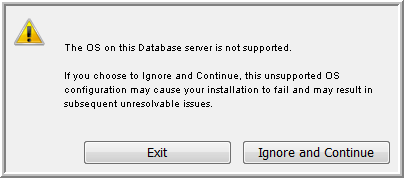Troubleshoot the Oracle 12c Installation
Because the Oracle 12c installation relies on Oracle requirements and processes, you may encounter issues that require your intervention.
General Troubleshooting
The Oracle 12c installation process logs errors that can aid in troubleshooting. Locate the log file that coincides with the date and time of the error:
C:\Program Files\Oracle\Inventory\logs\installActions<YYYY-MM-DD_HH-MM>
Account Lockout
Too many incorrect password entry attempts will lock out the Oracle Service User account. To unlock the account, take the following steps.
1. Enter lusrmgr.msc in the Windows PowerShell command prompt window to launch the Local Users and Groups Manager.
2. Open the Users folder and double-click the user that needs to be unlocked.
3. In the User Properties window, uncheck the Account is locked out item to re-enable the user account.
Note: An alternative method for unlocking an account can be accessed via the Windows Server Manager:
Server Manager > Tools > Computer Management > Local Users and Groups > Users
Invalid Oracle Service User Account
When an invalid Oracle Service User Name is entered, the Oracle Universal Installer displays the following messages:
The password field is empty.
CAUSE: The password should not be empty.
ACTION: Provide a non-empty password.
Please press Enter to exit...
These messages do not necessarily reflect the true issue. At this point, the password is not relevant. The process actually needs the Oracle Service User Name.
To recover from this error, take the following steps.
1. In the command prompt window, press Enter.
2. Return to the InstallAnywhere Failed to Install Oracle window and click Previous.
3. Enter a valid account name for the Oracle Service User Name and resume the installation.
Oracle Universal Installer Fails
The most common reason for the Oracle Universal Installer to fail is due to an invalid Oracle Service User account. See
Invalid Oracle Service User Account.
Other failures must be investigated by reviewing log messages, using the following steps.
1. In the Failed to Install Oracle InstallAnywhere window, click Exit.
2. Locate the error in the log file:
C:\Program Files\Oracle\Inventory\logs\installActions<YYYY-MM_HH-MM>
Note: If you abort the Oracle Universal Installer process by closing the command window, close the InstallAnywhere window and re-run the installer from the beginning.
Oracle Already Exists on the Portal Server
If you are installing Oracle 12c on a server that at some point had Hitachi Storage Viewer Oracle software installed, the installer will display an InstallAnywhere error dialog window.
Encountering previously installed software may occur under the following circumstances:
• You chose a server that has a version of the Hitachi Storage Viewer Portal already installed. Determine the version of Oracle that is already installed and reference the Hitachi Storage Viewer documentation for the steps to uninstall the database/Portal.
• You ran the Oracle 12c installer more than once. In this case, it is likely that you do not want to proceed unless you have determined that it was not a successful installation. If you need to re-run this installer, first
Uninstall the Oracle 12c Application Binaries Unsupported Windows Operating System
If you try to install Oracle 12c on a version earlier than Windows Server 2012, you will get a warning message: WARNING: The current OS is not supported.
Exit the installation and choose a server with a supported Windows OS.