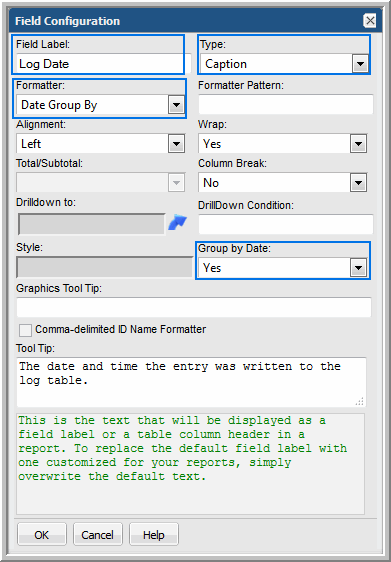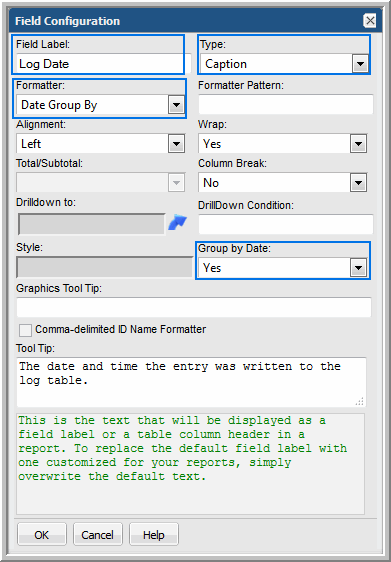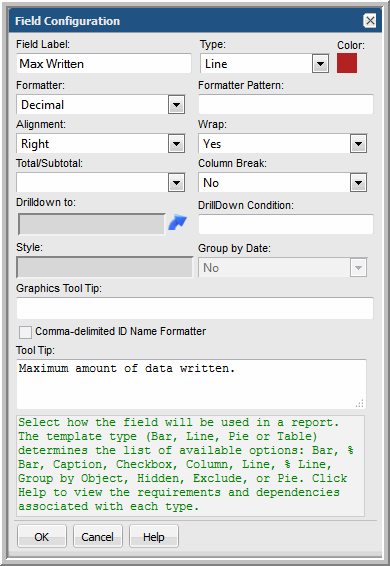Line Chart Field Requirements
In its simplest form, a line chart requires a
Caption field and any number of
Line fields. For more complex scenarios, see
One Object Per Line Chart, One or More Metrics Per Chart and
Multiple Objects Per Line Chart, One Metric Per Chart.
Line Chart: Caption Field
This required field type supplies the category caption for the x-axis. Typically, a date field becomes the caption because line chart data is best represented over a time line. When you configure a date field as a caption, the field configuration automatically sets
Group By to
Yes, so that in the scope selector, a list of time frames is provided.
See also,
Format Line Chart Fields.
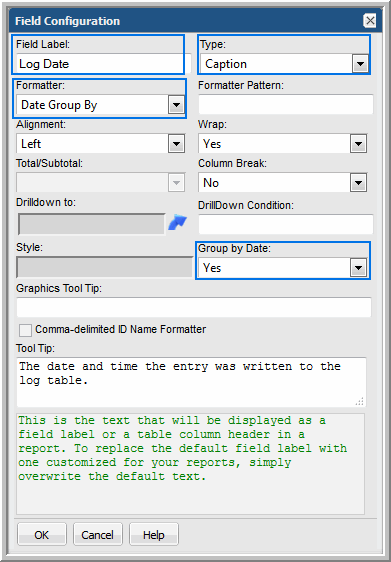
Line Chart: Line Field
At least one line field must be defined in a line chart template. A numeric field can be configured as a line. One or more line fields can be included in a line chart report template. Select
Line for the field type and then select a color Also, use an aggregation function, such as SUM to provide meaningful values in the chart.
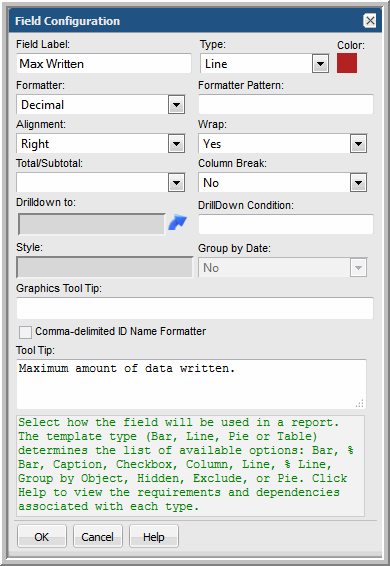
Note that line colors do
not apply to the “multiple objects per chart” scenario. In this scenario, line colors will be determined dynamically by the system, since the number of objects represented by the lines is unknown until run time. See
Multiple Objects Per Line Chart, One Metric Per Chart.
Line Chart: Group by Object Field
When you configure a Group by Object field, essentially you are defining, “for each object, display metric lines.” Group by Object has the following requirements:
• Only one Group by Object field can be defined for a line chart.
• When a Group by Object field is configured, one field in the template must have Column Break set to Yes. This Column Break field should have unique values. For example, LUN names typically are duplicated in a storage environment, but the LUN ID uniquely identifies a LUN. In this example, a LUN ID should be included in a template as a Hidden field with a Column Break. Only one field in a template can have the Column Break set to Yes.
• If the line chart report template includes a field of type, Group by Object, the scope selector must have the Top/Bottom and the Group Chart By selections checked.
Line Chart: Hidden Field
A Hidden field comes in handy when you want to ensure that an object is unique, but you don’t want to display that field in the report. For a scenario where a Hidden field is useful, see
Line Chart: Group by Object Field.
Line Chart: Exclude Field
There will be cases when a field will be needed only for filtering purposes and you do not want this field to be included in the selected fields for the report template. For example, you may want to filter on backup jobs that are only failed and partial. In this case, you would drag in the job status field, make it an Exclude field type, and
Configure a Static Filter.